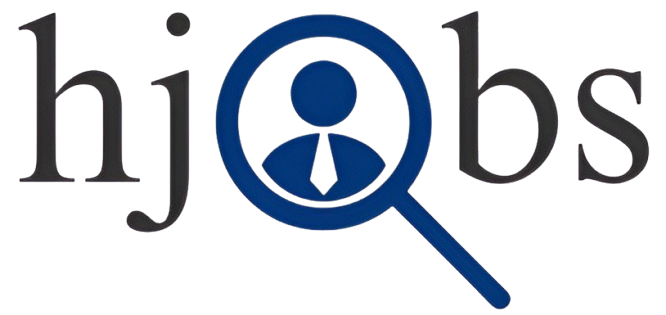Data Analyst | Part 1: Excel Basics – Workbook, Worksheet & Ribbon
Hello everyone! Welcome to the Data Analysis course. If you’re here, you’re probably excited to kickstart your journey in the data analytics field. Let’s dive into the details of this course, including what you’ll learn and how it’ll help you grow in your career.
Course Overview
This is a complete course designed to take you from zero to advanced in data analytics. While the initial roadmap was planned for 10 weeks, I decided to go deeper and more detailed into the concepts. So, don’t worry if the weeks fluctuate a bit. We will make sure to cover every topic thoroughly.
All the datasets used in this course will be shared with you. I’ll also guide you through resume hacks, portfolio building, and strengthening your profiles to make them ATS (Applicant Tracking System) friendly. Additionally, you’ll learn how to apply for jobs effectively.
Course Modules
Here’s what you’ll learn:
Excel Basics and Advanced Tools
Introduction to Excel
Spreadsheets: What they are and how they work
Essential formulas and functions
Charts and tables
Pivot Tables, Power Query, and Power Pivot
DAX (Data Analysis Expressions)
Three real-world projects for hands-on practice
Note: We won’t cover VBA (Visual Basic for Applications) since it is not commonly used in companies nowadays.
SQL
Basics of SQL
Writing queries to extract data
Joining tables and creating complex queries
Real-world SQL challenges and case studies
Power BI
Data visualization basics
Creating dashboards and reports
Using DAX for calculations
Interactive project-based learning
Python
Basics of Python programming
Libraries for data analysis: Pandas, NumPy, and Matplotlib
Automating tasks with Python
Real-world Python projects
Soft Skills
Building communication and presentation skills
Effective problem-solving techniques
How to stand out during job interviews
Excel Module Breakdown
To give you a better understanding, let’s dive deeper into the Excel module:
What is Excel? Excel is a software developed by Microsoft for organizing, calculating, and analyzing data. Think of it as a digital notebook where you can store data in rows and columns. It’s widely used for data visualization, creating charts, and performing calculations.
Understanding Rows, Columns, and Cells
Rows are horizontal (e.g., 1, 2, 3…).
Columns are vertical (e.g., A, B, C…).
Cells are intersections of rows and columns (e.g., A1, B2).
In Excel, you can enter numbers, text, formulas, and create calculations or charts within these cells.
Workbooks and Worksheets
A Workbook is like a notebook containing multiple Worksheets (or pages).
Each worksheet consists of rows, columns, and cells where you input and analyze data.
Formula Bar and Name Box
The formula bar is where you can write and edit formulas.
The name box displays the selected cell’s name (e.g., D21).
Ribbon and Tabs
The ribbon is the toolbar containing tabs such as Home, Insert, Page Layout, Formulas, Data, Review, and View.
These tabs provide options for formatting, inserting charts, performing calculations, and much more.
Key Tabs Overview
Home: Basic formatting (font size, alignment, etc.).
Insert: Adding charts, pictures, or shapes.
Page Layout: Adjusting margins and page setup.
Formulas: Using built-in formulas for calculations.
Data: Sorting, filtering, and grouping data.
Review: Protecting sheets and adding comments.
View: Customizing the page layout and freezing rows/columns.
Practical Tasks for Beginners
To get started, try the following:
Create an Excel file with your name.
Explore the ribbon tabs and their functionalities.
Experiment with basic formulas such as SUM, AVERAGE, and IF.
Create a simple table and insert a chart.
Final Thoughts
This course is your first step towards becoming a data analyst. Remember, practice is key! Don’t hesitate to revisit concepts or ask questions. As we progress, I’ll ensure you gain not only technical knowledge but also insights into building a strong profile and applying for jobs.
Feedback is crucial to improve this course. Share your thoughts on the roadmap and any changes you’d like to see. Let’s learn and grow together. See you in the next session!